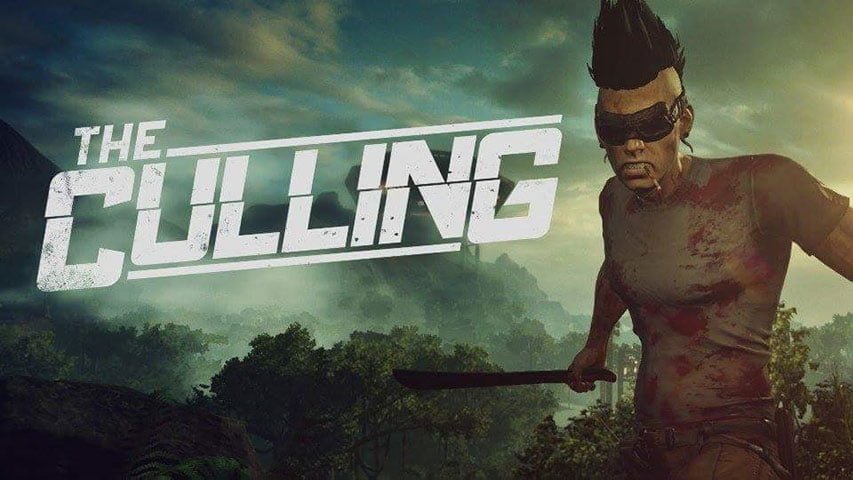The culling released this week. It is getting good response from the gamers. But some issues and errors have surfaced. Here in this article we have collected some of the errors and provided fixes for them. But before going further with the solutions, do take a look at the system requirement details mentioned below.
The Culling System Requirements
MINIMUM:
- Operating System: 64-Bit OS Required: Win7 SP1, Windows 8.1, or Windows 10
- Processor: Intel Core i3 560 / AMD Phenom2 X4 945
- Memory: 4 GB RAM
- Graphics: DX11 GPU with 1GB VRAM: NVidia GTX 460/ AMD Radeon 5850
- DirectX: Version 11
- Network: Broadband Internet connection
- Storage: 8 GB available space
How to fix The Culling Errors: Crash, Low FPS, Server Issue, Performance Issue and more
#1 Crashing issues Fix in The Culling
- Use a Driver Scanner and update the drivers
#2 How to increase the turnspeed of controller in The Culling
- Go to C:\Users\Your_Name\AppData\Local\Victory\Saved\Config\WindowsNoEditor
- Open Input.ini with a text editor like Notepadd++
- Press CTRL+F and open the search bar
- Search for this word : TurnRate
- Edit this line :
AxisMappings=(AxisName=”TurnRate”,Key=Gamepad_RightX,Scale=1.000000)- To the following:
AxisMappings=(AxisName=”TurnRate”,Key=Gamepad_RightX,Scale=1.500000)
#3 Low FPS issue Fix for The Culling PC
- Go to C:\Users\your username\AppData\Local\Victory\Saved\Config\WindowsNoEditor\GameUserSettings.cfg
- Make the following changes
- Set the following parameters to 0 as given below
- sg.AntiAliasingQuality=0
- sg.ShadowQuality=0
- sg.PostProcessQuality=0
- Set the following parameters to 0 as given below
#4 Steam connection problem fix for The Culling
- Check your internet connection before you start to the Steam
#5 How to skip the intro videos in The Culling
- Go to C:\Program Files (x86)\Steam\SteamApps\common\TheCulling\Victory\Content\Movies
- Rename the ‘LoadingScreen.mp4’ file to something else, for example ‘LoadingScreen.mp4.bak
That’s all for now. We will update once more bugs are encountered.