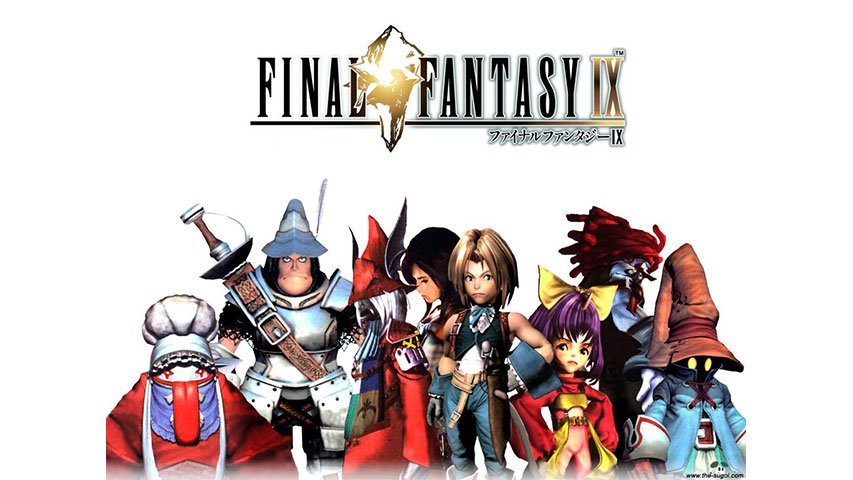Final Fantasy series was initially released in 2000. Since then, it has been releasing every year. Recently it was released for Android and iOS. And finally for PC on Steam. The recently released Final Fantasy IX has some errors and issues. Here we are providing some of the issues and their fixes. Before going through how to fix Final Fantasy IX errors, take a moment and have a look at the minimum and recommended system requirements mentioned below.
Final Fantasy IX System Requirements
MINIMUM:
- OS: Vista /7/8/8.1/10
- Processor: Intel Core 2 Duo 2GHz or higher
- Memory: 2 GB RAM
- Storage: 7 GB available space
- Graphics: NVIDIA GeForce 8600GTS or ATI Radeon HD4650 or higher
- DirectX: Version 9.0c
- Sound Card: DirectSound® compatible sound card(DirectX®9.0c or later)
RECOMMENDED:
- OS: Windows 7/8/8.1/10 (32bit / 64bit)
- Processor: Core i5 2520 2.5GHz or better
- Memory: 4 GB RAM
- Storage: 20 GB available space
- DirectX: Version 9.0c
- Sound Card: DirectSound® compatible sound card(DirectX®9.0c or later)
How to Fix Final Fantasy IX Errors: Crash, Black Screen, Sound Issues and More
1. No Sound Issues in Final Fantasy IX
Updating the drivers should fix the issue.
2. Grey or Black Bars on the Screen Issue Fix
- Option 1: Changing the game resolution should fix the issue.
- Option 2: If option 1 does not work, try playing the game in windowed mode
3. Crash on Start Issue in Final Fantasy IX
Update the drivers. That should fix the crashes at start of the game.
4. Black screen Issue Fix
Same as solution for Issue 3.
5. Changing language in Final fantasy IX
To change language, you need to
- Go to steam library
- In the properties, open Language settings
- Now change the language settings
6. Game Save in Final Fantasy IX
Final Fantasy IX has auto-save option.
That’s all from how to fix Final Fantasy IX errors.