In case you lost your Windows 10 phone, or may be it has been stolen, or may be just for knowing how to enable 6-digit PIN to lock your Windows 10 Mobile phone remotely, this guide will help you resolve your problem. Microsoft’s one of the option to lock your phone using is a 6-digit PIN feature adds an extra layer of security. This feature can be enabled through your Microsoft Account online. Using this you will be able to lock your phone remotely. Read on to know the steps for enabling the feature.
How to enable 6-digit PIN to lock your Windows 10 Mobile phone remotely
- Open your Microsoft Account in the web browser. The login details will be same as that you using on your phone.
- On Your devices, click Find my phone link for the device for which you wish to enable the remote locking feature
- On the Find My Phone page, locate and click on Lock button
- Now enter a 6-digit PIN
- Then click the Lock button
Now the mobile device will lock immediately. Then you can unlock with the 6-digit PIN that you have set.
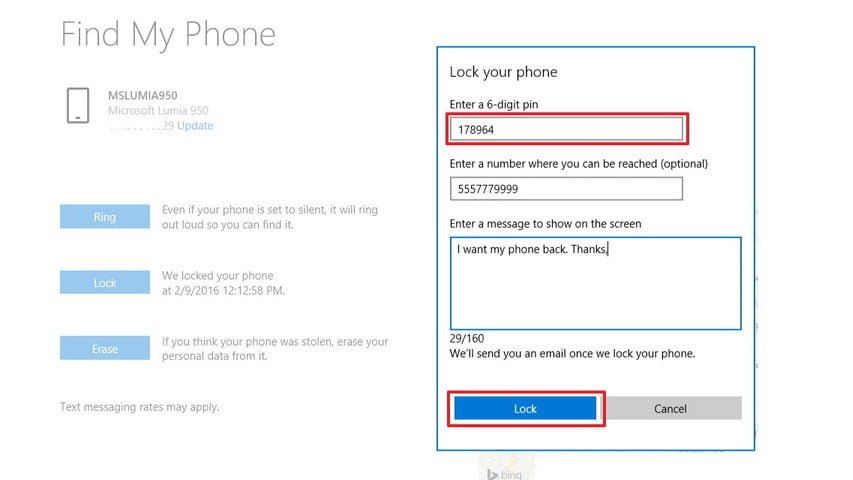
How to change back to your original PIN password on Windows 10 Mobile
- Open Settings app on the Windows 10 Mobile phone
- Go to Accounts
- Now tap on the Sign-in options
- Then below the PIN, tap on Change
- Now you need to enter your current 6-digit PIN password in the first field provided
- Then re-enter and confirm the PIN
- Tap OK
Once done, you will be able to lock and unlock your Windows 10 Mobile phone using your original PIN.
Note# All through the above mentioned steps, your device needs to be connected to the internet and then you can lock it. You will also get an email informing you that the device has been locked with the 6-digit PIN in case you forget it.

