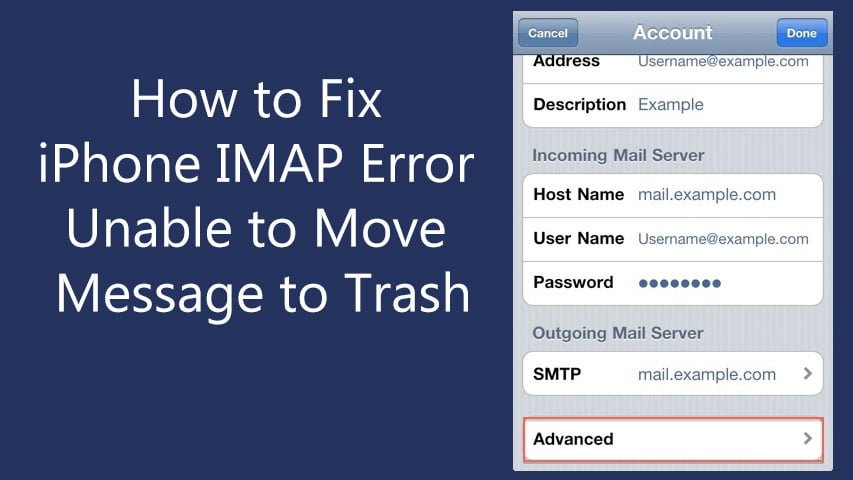You may have got the error Unable to Move Message – The message could not be moved to the mailbox Trash while deleting mails from your iPhone. After you delete mails from your iPhone, you can still find them in your inbox when you check the mailbox from your PC. When you delete the mails on PC, they automatically gets moved to the trash. But doing the same on your phone may pop up the error. So let’s find out How to fix iPhone IMAP Error Unable to Move Message to Trash.
How to Fix iPhone IMAP Error Unable to Move Message to Trash
- You need to press the Home button and select Settings.
- Then scroll down to Mail, Contacts, Calendars.
- Click on it.
- Now tap the email account.
- Scroll down to and at the bottom you will find Advanced. #Note: If you don’t find the Advanced option, you may need to delete the IMAP email account and then add it manually.
- Tap on Advanced.
- Then scroll down and tap the empty IMAP Path Prefix.
- Here you have enter INBOX in capitals
- Then click Accounts at the top left
- Tap on Done at the top right twice. This will close the settings.
- Now again press the Home button
- Navigate to Mail.
- Now try deleting mails.
This should fix the error.