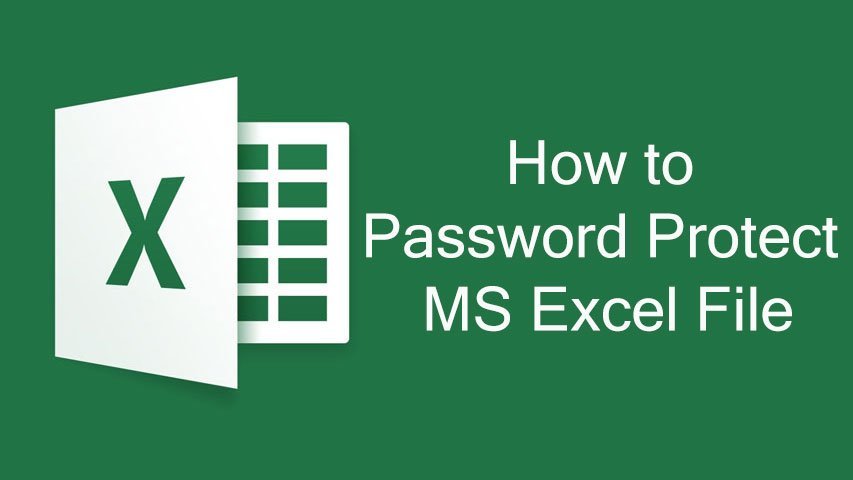Securing documents is essential and here we will see how to password protect MS Excel file. Although not often but sometimes you find the need to protect your excel files with a password. For this purpose, Microsoft Excel has an inbuilt security feature. This is help you password protect your file to avoid unauthorized access. So let’s find out how to password protect MS Excel file.
How to Password Protect MS Excel File
- Open Excel the file which you need to password protected.
- Go to File > Save As option
- Then browse the location where the new protected file should be stored.
- Once selected, in Save As dialogue box, click on the arrow next to Tools
- From the list that you see now, select General options.
- In General options dialogue box, you have to type the password to secure the Excel file.
- Then re-enter the password in the required text box.
- Now the file is protected with the password you just entered.
So next anyone attempts to open this excel file, he/she will be prompted to enter the password. Thus protecting it from unauthorized access. This inbuilt security feature provided by Microsoft Excel is very simple and very useful at the same time. That’s all you need to do to password protect MS Excel file.