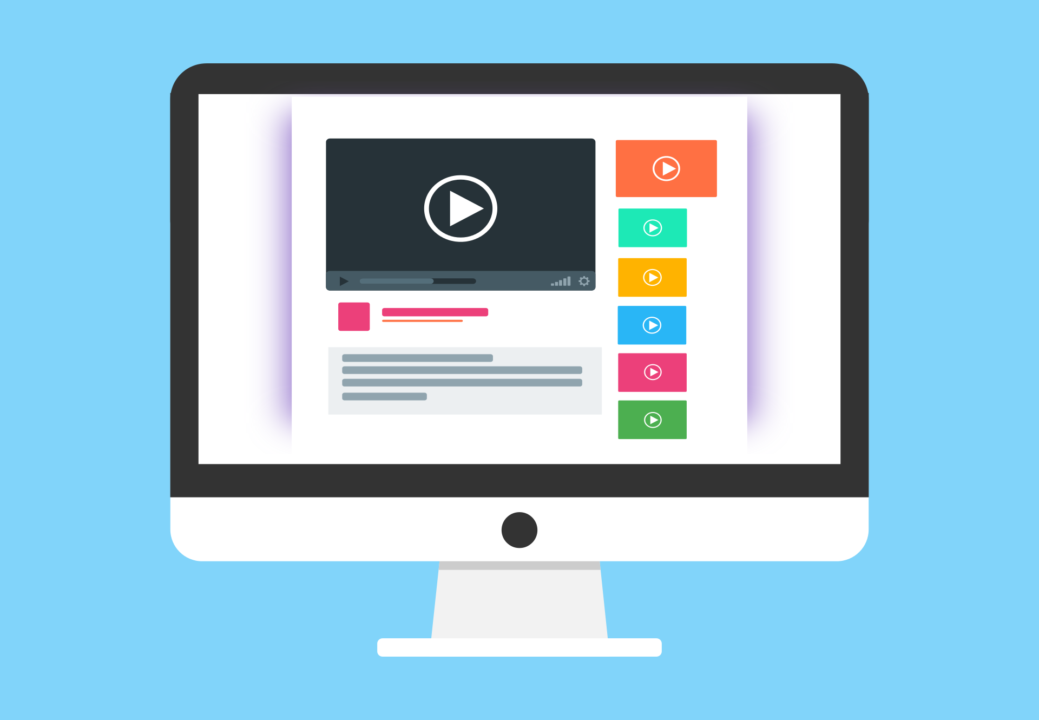A Matroska video file is a file with an extension that looks like .MKV. Find out how to play MKV files with this complete guide to what they are.
Ever tried downloading a movie, only to discover it’s an MKV file? Don’t know how to play MKV files or what they are?
MKV stands for Matroska Video Files, introduced in 2002 and later redesigned in 2010. Since its redesign, it has become one of the standard video file formats.
It now comes with better features that are also future-proof. The developers made sure the files won’t become outdated.
As reliable as it sounds, however, it’s still not as common as other standard video file formats. Many users might not have even heard of it, and their media players might not support it.
If you have such a file on your hands, learn more about them with our guide below. We’ll also explain how to play MKV files.
What Is an MKV File?
MKV is a multimedia container format, which is a type of file format that contains different types of data that’s embedded into a single file. It’s similar to MP4 and AVI and has no compression done to it.
MKV files can contain any audio and video codec; it can also contain subtitles of any format, as well as descriptions, ratings, and cover art among others. It supports multiple audio and subtitle tracks in a single file.
For these reasons, many communities find MKV files as more reliable. It’s easy to use and adaptive, too.
This is also where the Matroska name comes from. It’s inspired by Russian Matryoshka dolls, which contain a doll inside a doll, inside another doll, and so on.
However, it’s not as common as MOV, AVI, and MP4 formats. As a result, not all media players support this file.
How to Play MKV Files
To play an MKV file, your computer must have the correct codecs for the audio and video.
That means your computer may be able to play one MKV file but not the other MKV file. Although they’re both of the same format, they may contain audios and videos of different codec types, as we’ve explained earlier. Your computer might have the right codecs for one set and none for the other.
But don’t worry, we’ll explain how to play MKV files with ease.
1. Use VLC Media Player
VLC Media Player is your best bet to playing MKV files. It has built-in support for a wide array of file formats, so you don’t need to download other things.
Once you have it installed, you can then use it to play MKV files. However, note that VLC may not yet be the default program for MKV and other files. You’ll have to right-click on the file first, choose “Open with,” and then select VLC.
If you want the ease of double-clicking video files to open it using VLC, you have it set it as the default. After right-clicking and choosing “Open with,” select the option “Other” or “Choose another app,” depending on your computer’s operating system.
Look for the VLC app in the pop-up window. Make sure to check the box that automatically opens MKV files with the app so you don’t need to go through the lengthy process all the time. If you have a Mac, it’s “Always open with.”
This allows you to double-click any MKV files to open it using VLC in the future.
VLC is available on Windows, Mac, and Linux. It even has a mobile version for iOS and Android.
Use caution when downloading VLC, though. A lot of shady websites have fake VLC download sites. You can’t be sure what these download links will contain, so it’s best to download right from the official website.
2. Use Other Media Players
VLC isn’t the only media player that supports MKV files, so don’t worry if it’s not your preferred program. On Windows, for instance, you can use the KMPlayer or MKV File Player. On a Mac, you can use Eltima Elmedia Player or Roxio Popcorn.
Programs like DivX and MPlayer works on both OS, while the latter also works on Linux.
3. Download Codecs
If your preferred media program, however, doesn’t support MKV files out of the box, you can download codecs. This allows your chosen media player to “read” and play the file like normal. As an added bonus, you can also play other audio and video files after downloading.
Codecs are free to download online. They’re everywhere, which is both a good and a bad thing.
The good thing about it is that it’s easy for you to find one. On the other hand, your device might get adware and malware this way.
Codecs are notorious for harboring dangerous stuff like malware if you’re not careful about where you get them. Make sure to take the time to research where to download a safe and free codec pack.
This is the downside to downloading codecs instead of installing a media player that has native support for an MKV file. Still, it’s a great alternative if you’re careful about it.
4. Convert Your MKV Files
This isn’t the easiest and fastest way, but it’s still an option. You can instead convert an MKV file into a more common file format that your media player supports, like AVI or MP4.
There are free web-based video converters that allow you to convert MKV to numerous other formats. Depending on the size of your file, however, this may take a long time. If it’s interrupted in any way, such as when your internet connection goes out for a second, you may have to start all over again.
For bigger files, like movies, you may instead download a converter program. A good program will convert your files to another format without reducing their quality. They may also have additional features like batch conversions, so you can convert all your MKV files in one go.
If you need suggestions on what program to use, check out this article about an MKV file converter.
Play Your MKV Files Now
Now that you’ve learned how to play MKV files in many different ways, you don’t have limitations anymore in what files you can copy or download. You can now play MKV files any time you like.
MKV files are but one of many different video file types. For more tips like this, check out our blog posts today and read up more information about the others and how you can convert them to play on your device!